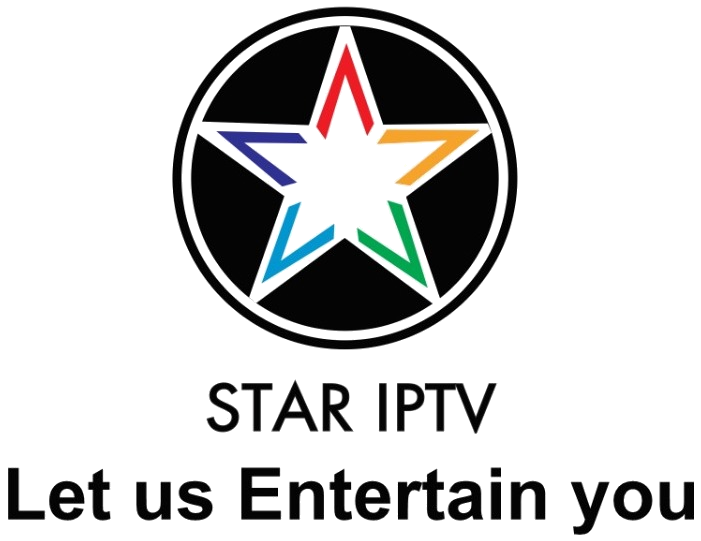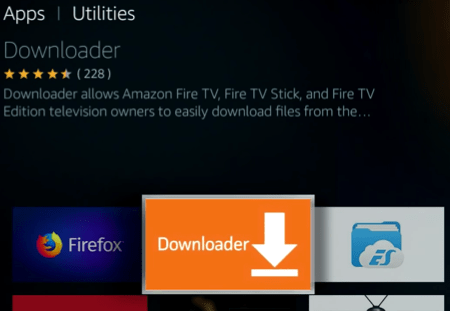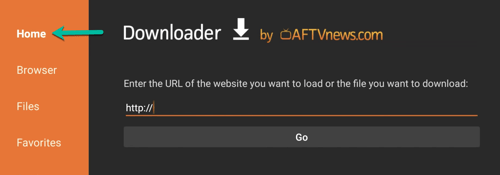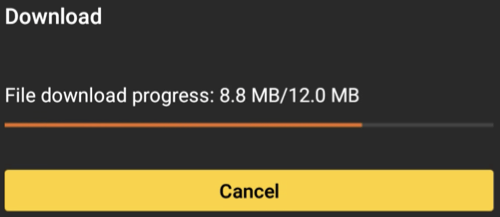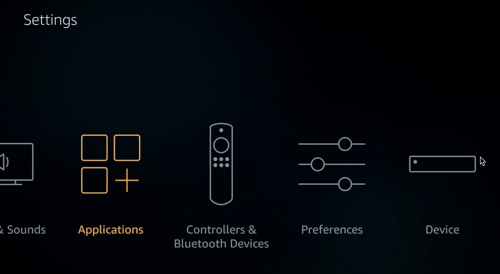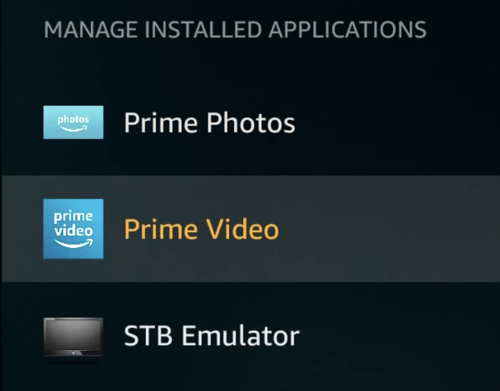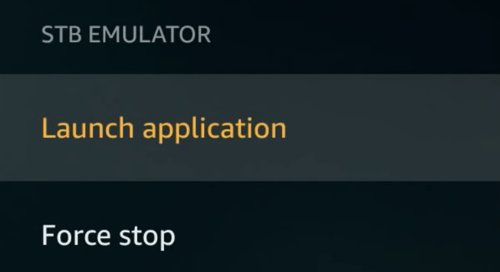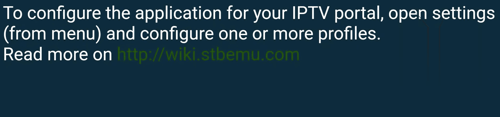SETUP GUIDES
Previously we have spoken about STAR IPTV, its benefits, and how to install it on an android device. We also explained how to work with Amazon FireTV Stick. Now in this tutorial, we`re going to explain the installation procedure of STAR IPTV on Firestick as it is not directly accessible from the android market on Amazon Sticks.
This tutorial will cover the following phases:
If you use Amazon stick/box, Then open downloader app and Fill this code on url Bar: 61768
and if you use Android box’s then type this link or download from this link : https://aftv.news/61768
- -Enabling the installation of third-party apps on Firestick
- -Downloading the STAR IPTV onto your Firestick and installation
- -Setting up STAR IPTV and installing IPTV on it
- -Enabling the installation of third-party apps on Firestick
So usually we open the app market on Amazon FireTV Stick, search the desired app and install it with one click. Sometimes, like our case here, we need to install apps from outside the market. Firestick calls it Apps From Unknown Sources. To do so, you need to enable this installation method on your Firestick. To learn how to read this tutorial.
-Downloading the STAR IPTV onto your Firestick and installation
Now we need to download the .apk file of STAR IPTV onto our Firestick. For this, we need an app called Downloader which is installed by default on Firesticks usually and if not, search and install it from the app market.
1-From utility section, open Downloader.
2-First click on Home to bring up the address field then type the URL from which you can download the .apk file of STARIPTV. We suggest the URL from STAR IPTV APP: https://stariptv.best
3-After doing so, click Go and the file should start downloading. The size is around 69MB.
4-Installation might take a few seconds.
5-If all goes fine, the App Installed message should show up.
6-Now choose an open Application.
7-Fill the Login Details That you Have received in your email
8-Tadaa!
Amazing IPTV android app for you: Star IPTV app
If you use Amazon stick/box, Then open downloader app and Fill this code on url Bar: 61768
and if you use Android box’s then type this link or download from this link : https://aftv.news/61768
You can easily set up my IPTV Android app for your device.
I gonna show you how to set it up.
Setup “Star IPTV” in 2 simple steps
Step 1: The first thing you need to download our app “STAR IPTV” and Install it.
After Install, open it up. The first time you open “Star IPTV” app it just looks like that.
Step 2: Now what we are going to do is go ahead and enter your username and password in the Username and Password section.
After that, you just need to click on LOGIN button and wait for a second
You will see here it load up the channel. The app will show there:
Live TV: Now you can see it. We have 12000+ channels in total. It is sorted by country. You can click on choose the country after that choose the channel you want to watch and enjoy it.
Live TV with guide: Go to the line TV with the guide. And click on it. You can see many different categories on the top. You want to watch something just come over and click on it. It takes a little time to load you just need to wait for it. You need a little bit of patient, loading speed depends on internet speed.
Video on demand: We have more than 12000 VOD including TV series. You can click on and check it out.
SMARTERS media player – We Provide free Apps For windows and MAC, MAC-BOOK t is a free media player. To play the multimedia file you do not need to set any extra codec up, they are already set in a program up. this program will be perfect for watching TV programs on your computer. This program works with the most modern operative systems. you can download apps for windows and mac from this link http://apps.stariptv.best
1. Download and install SMARTERS media player on your computer. (Download link)
2. Download the app and install it. Then fill your details ( username and password ) Which we proivde you on your email (Your account).
3. Login Your account.
4. Watch your Favourite Channels . anywhere anytime.
5.Enjoy!
This tutorial will guide you through the setup instructions for an Apple iPad, Apple iPhone or Apple TV (Apple TV must be 4th Generation). The StarIPTV, TV service requires the use of an IPTV media controller app, there are a few of these available in App Store, this tutorial is based on a ‘paid for’ app called ‘rIPTV’, or ‘IPTV SMARTERS’ this app has a one off use. ‘IPTV SMARTERS’ app is very good and offers a far superior user experience, with a full six day TV Schedule and EPG with a full Synopsis for movies, a timer, IMDB reviews, favourites and more
Go to ‘App Store’ and search for ‘IPTV SMARTERS APP’.
- Go to ‘App Store’ and search for ‘IPTV SMARTERS APP’.
- Install and run
- Enter a name into the ‘any name’
- Enter username then password
- Enter URL: we provide you.
How to set up an IPTV MAG device?
5 minutes to set up and get 12000+ channels and more than 12000+ VOD , series from STAR PTV
If you wonder where to find your MAC address?
In order to find the MAC address of your MAG box, simply turn the box around and you can find the MAC address on the backside of your device. And register with your MAC address
5 steps to install IPTV on your MAC device:
Step 1: Turn on your MAG device. Loading it up and click Settings
Step 2: Go to the Setting menu. Click on System settings and click on “Servers”
Step 3: Select “Portals”
Step 4: In the “Portal 1 name” line enter the name of severing. It is STAR IPTV
In the “Portal 1 URL” enter the postal address: WE PROVIDE YOU. Please double check all character
Step 5: When all the operations listed above is done, then press “OK”.
When all the steps listed above are done press”EXIT” 2 times on the remote control and restart the portal.
Now everything is ready to start watching Live TV…
Notice: If you are using MAG 250 or MAG 256 and your portal does not load the reason can be my list is too big and your device can not handle it
You can choose the package you want to watch with this. Contect Us
It will reduce your list and then your device will work.
IPTV MAG
If you have status “Your STB is blocked. Call the provider“. Maybe your MAC address is not active. Please contact us. I will add a MAC address for you.
How to set up an IPTV MAG device?
5 minutes to set up and get 10000+ channels and more than 7200+ VOD from STAR PTV
If you wonder where to find your MAC address?
In order to find the MAC address of your MAG box, simply turn the box around and you can find the MAC address on the backside of your device. And register with your MAC address
5 steps to install IPTV on your MAC device:
Step 1: Turn on your MAG device. Loading it up and click Settings
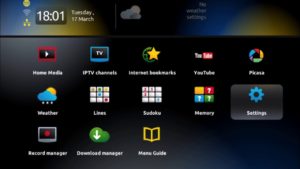
Step 2: Go to the Setting menu. Click on System settings and click on “Servers”
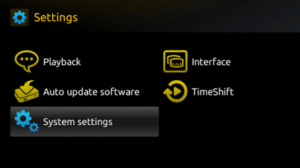
Step 3: Select “Portals”
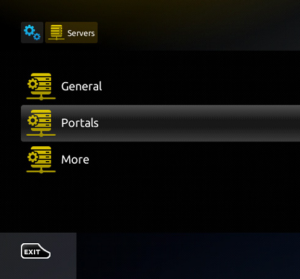
Step 4: In the “Portal 1 name” line enter the name of severing. It is STAR IPTV
In the “Portal 1 URL” enter the postal address: http://stariptv.live:6969/c This is a portal link for Star iptv server. Please double check all character
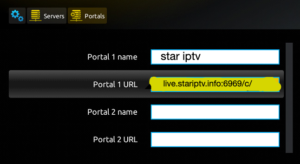
Step 5: When all the operations listed above is done, then press “OK”.
When all the steps listed above are done press”EXIT” 2 times on the remote control and restart the portal.
Now everything is ready to start watching Live TV…
Notice: If you are using MAG 250 or MAG 256 and your portal does not load the reason can be my list is too big and your device can not handle it
You can choose the package you want to watch with this. Contect Us
It will reduce your list and then your device will work.
IPTV MAG
If you have status “Your STB is blocked. Call the provider“. Maybe your MAC address is not active. Please contact us. I will add a MAC address for you.
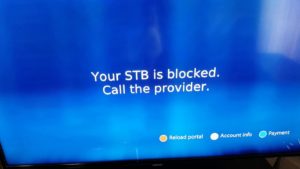
1. Download StbEmu (Free) from the Google Play Store onto your Android device or Download Free stbEmu(pro) here.
2. Load Stb Emulator and you will see this screen
3. Tap near the top-right corner, then click Settings—the 4th icon from the right
4. Tap Profiles
5. Tap Test portal to modify the existing profile or Add profile to create a new one
6. Tap STB Model.
7. Tap MAG 250, or whichever STB you wish to emulate
8. Tap Portal settings
9. Tap Portal URL
10. Enter your Portal for MAG and STB: we provide you need to buy or ask iptv trail first and press OK
11. Now tap Screen Resolution
12. We recommend you choose 1280×720. You are welcome to choose higher, but it may be laggy.
13. MOST IMPORTANT STEP: Scroll down and find the MAC address. This is an important number because it is how your IPTV service will identify your set-top box.
14. You must tell us your MAC address.
Done IPTV for Android IPTV STB Emulator. Once you get an email saying your order’s been completed, you can launch StbEmu.
Enjoy.
How to setup Enigma2 IPTV (Zgemma) devices Using PuTTY
The first thing to do is install putty, a free SSH/Telnet Windows client: http://www.putty.org/
> Download the program and install Putty
> Take the Box ip address
> Putty program “Host name” Enter the section and under the section “Telnet” Select
How to Setup a ROKU IPTV using the
IPTV Smarters player
I’m going to show you great StarIPTV service that gonna work on your IPTV Roku. It will give you more than 12000 Channels from all over the world with 38 different countries and multiple languages including video on demand (VOD).
So, let me show you how to get 12000 IPTV channels and 12000 VOD HD on Roku. This tutorial will guide you through the simple setup instruction for your IPTV Roku. Follow me step by step to install IPTV Roku and you will have all channels list. But with Roku.
Step by step to get IPTV on Roku after few minutes
Step 1: Install IPTV Smarters player
First of all, go to the store of your store apps and look for the app or search IPTV Smarters player app
Make sure to ask for trials to make sure service works with this player
Step 2: Enter your info
There are 4 sections you need to fill your info in
Any name: you can enter any name
Username: Enter username of your line
Password: Enter the password of your line
After that click on Add user and wait a few minutes to load channel.
We have 10000+ live channels and more than 45000+ VOD and series. You can check series on Movies section.
Now you can click on Live TV section to see channel list. Then you can start watching TV by selecting any channel.
How to set up IPTV on Dreamlink T1 and T1 plus
Entertainment these days is vastly different from what it used to be not too long ago. Modern technology has made it possible for us to watch shows and movies without having an expensive cable TV subscription. IPTV boxes such as the Dreamlink T1 and T1+ are finally able to fully replace your existing cable service. Better yet, they provide you a lot more entertainment options at a fraction of the cost of traditional TV providers.
Dreamlink- One of the top IPTV box in the market today. If you want to enjoy watching live TV, I recommend this box. Dreamlink T1 and T1 Plus come with a lot of features that will make you fall in love with the box.
You just bought Dreamlink T1 box and look forward to Dreamlink T1 setup guide.
Pretty simple just follow the instructions here.
Before installing IPTV on your Dreamlink box please make sure you already register for Stariptv with your MAC address. When you click on DOL 2 app, you can see your MAC address in the top right corner.
Here you go.
5 simple steps to setup IPTV channel on your Dreamlink T1 box with the DOL2 app
Step 1. From the main page, Open My Apps. If the DreamOnline (DOL2) is not in the My apps folder when you purchase a new Dreamlink T1 box you have to go to the Market folder, find it and install it from there- after that it will appear in the My apps folder
Step 2. Select DreamOnline (DOL 2) – It will automatically load to the Service menu.
Step 3. On DOL Page, note the Mac address in the top right corner. Add it during the checkout on the field “Mac Address”. Select “Setting”
Step 4. Edit should be highlighted already, press OK on your remote to edit details. Now you must input your information:
Service Nickname: Enter server name: StarIPTV
Service/Portal URL: we proivde – Double check it, make sure all character you fill is right.
Certificate: Leave it unchecked
User ID: Leave it empty
User Password: Leave it empty
Step 5. Now Select OK to save your settings. Click the red button to Connect Service. It will now automatically connect
Like you see it is very easy to set up you just need to enter your portal.
Previously we have spoke about STB Emulator, it`s benefits and how to install it on an android device. We also explained how to work with Amazon FireTV Stick. Now in this tutorial we`re going to explain the installation procedure of STB EMU on Firestick as it is not directly accessible from the android market on Amazon Sticks.
TO download our STARIPTV APP FROM FILELINKED use this code: 58159306
This tutorial will cover the following phases:
-Enabling the installation of third party apps on Firestick
-Downloading the STB EMU onto your Firestick and installation
-Setting up STB EMU and installing IPTV on it
-Enabling the installation of third party apps on Firestick
So usually we open the app market on Amazon FireTV Stick, search the desired app and install it by one click. Sometimes, like our case here, we need to install apps from outside the market. Firestick call it Apps From Unknown Sources. To do so, you need to enable this installation method on your Firestick. To learn how, read this tutorial.
-Downloading the STB EMU onto your Firestick and installation
Now we need to download the .apk file of STB EMU onto our Firestick. For this, we need an app called Downloader which is installed by default on Firesticks usually and if not, search and install it from the app market.
1-From utilities section, open Downloader.
2-First click on Home to bring up the address field then type the URL from which you can download the .apk file of STB EMU. We suggest the URL from Star IPTV : https://stariptv.info/startv or https://stariptv.info/stbemu
3-After doing so, click Go and the file should start downloading. Size is around 32MB.
4-Installation might take a few seconds.
5-If all goes fine, App Installed message should show up.
6-Now go back to the home screen of Firestick and from top choose Settings, then move right to Applications and open it.
7-Scroll down and click Manage Installed Applications.
8-Choose STB Emulator.
9-Now choose Launch Application.
10-Tadaa!
-Setting up STB EMU and installing IPTV on it
Smart STB is an android app that can be installed on Samsung and LG smart TVs. This app enables you to have IPTV service on a portal just like MAG with all features that can be expected from MAG and Stalker Portal.
Let`s list features that Smart STB brings to the table:
- -MAG 250 Based Platform
- -Categorized live tv list
- -Categorized on-demand list
- -Electronic Program Guide (EPG) supported
- -Program Icons (Picons)
- -Fast channel buffering
This app is paid. The monthly license would cost 2.99USD while the lifetime costs you 27.99 USD. The app can also be evaluated for 7 days free of charge.
- The following tutorial covers:
- -Installation and activation of the trial period
- -Activation of paid license
- -Installation of IPTV Stalker Portal
- -Installation and activation of the trial period
From the app market on your smart tv search, find and install Smart STB App. After that we can activate the trial period. To do that we first need to find the Software MAC Address which is required for app activation on Smart-STB website.
To find the Software MAC address do as follows:
Once the app is opened, you`ll see the above picture on your TV screen. You need to immediately press Enter button on your remote controller. On some remote controllers, it is a sign. On others that have a central touchpad simply press the center of the pad. On some others, it would work by pressing arrow keys.
Select System Settings.
Select Device Info.
Here we have two mac addresses:
-Software MAC address which is necessary for app activation on Smart-STB website.
-Virtual MAC address which is necessary for IPTV service activation on IPTV provider server.
Now that we know the required MAC info, it is time to activate the app trial period. First log onto trial activation page of the Smart-STB website by clicking here.
Clicking on the link provided above should show you the above content. We have trimmed some of the page to focus on the most important part. Green arrow shows the proper field for entering Software MAC Address. Red arrow shows the field in which we can enter stalker portal URL of your IPTV provider. It can either be entered from here or later from the app on your TV. Remember to checked the TOS box before finishing up. Finally click Order Now.
It should be said that if you write the correct software mac address, the following message in green should show up.
You need to register on their website ultimately. So if you have not registered already, you must.
Click Checkout.
Now as you can see, Order Status is set as Active meaning the trial period has started.
Now if you go back to Device Details page of the app on your TV, you`ll see the trial has started and an expiry date is assigned.
-Activation of paid license
Since Software MAC address and account registration on Smart-STB side has already been done, upgrading to a paid license is easy.
Log onto smart-stb website and log into your account.
From the column left, click on Services. The free 7 days trial we activated earlier is listed. Now let`s add a paid license starting by clicking on Order New Service.
These are the following paid licenses to which you can subscribe. 2.55USD is monthly and 27.99USD is yearly.
For instance if you subscribe to the lifetime package, the subscription status in device info page will change to Paid and expire to Never since it is lifetime.
-Installation of IPTV Stalker Portal
Now that the app has been activated, we need to input an IPTV source from a provider of choice. From the device info page of the app, find Virtual MAC address and send it to the IPTV provider. They should register the MAC address on their system and provide you with a stalker portal URL. Once portal url received, follow these steps to input it into the app:
Just like the first time we did it above at the beginning of this tutorial, right after Loading Portal sign shows up, press enter. Then go to System Settings. Now choose Portal as we need to inout the portal url. You should see the Portal Settings page like above picture. In Portal 1 URL type a desired name for main portal and in Portal URL input the url you have been provided by the IPTV Provider you are subscribed to. Once done, press Return button on remote controller. Going back to the previous page, Restart Portal must be selected. Next time you start the app, IPTV portal should load with bouquets and details of IPTV service ready to be used.
If you know MAG and Stalker Portal to be perfect (which are), you`ll fall in love with this app in 2 seconds 
How to watch IPTV on Smart TV with IPTV Smarters player app
day I will show you how to install the most popular application on smart tv call IPTV Smarters player. This app is free and available on LG smart tv store and Samsung smart tv store. IPTV Smarters player application supports EPG as well as Pistons and grouping channel. It is very easy to set up too. Follow me.
You need:
– A smart tv connect to the internet
– An account with Stariptv. If you don’t have an account yet you can register to get 48 hours free trail
Step by step to get IPTV on Smart Tv after few minutes
Step 1: Install IPTV Smarters player
First of all, go to the store of your smart tv apps and look for the app or search IPTV Smarters player app
This app has been added to the store lately on LG smart TVs and Samsung.
Install the app on your tv. If it asks you to login you can create a free account with LG app store.
Step 2: Enter your info
There are 4 sections you need to fill your info in
Any name: you can enter any name
Username: Enter username of your line
Password: Enter the password of your line
Port: we provide
After that click on Add user and wait a few minutes to load channel.
We have 12000 live channels and more than 120000 VOD and series. You can check series on Movies section.
Now you can click on Live TV section to see channel list. Then you can start watching TV by selecting any channel.
You can Contect US in on Stariptv.info to get username line and password line.
With IPTV Smarters player app, you can use it on anroid device and iOs device too.
If you need any help feel free to contact us with chatbox on Stariptv.info
Contact us.